Photo editing
Everything you need from professional photo editing software, without the high costs or creative limits.
Non-destructive editing by default
Edit with complete freedom and peace of mind with non-destructive editing by default. Make adjustments, experiment with filters, masks, and more, without ever committing, flattening, or damaging your original image. You can even save your undo history with your file, keeping everything reversible from your first draft to final export.
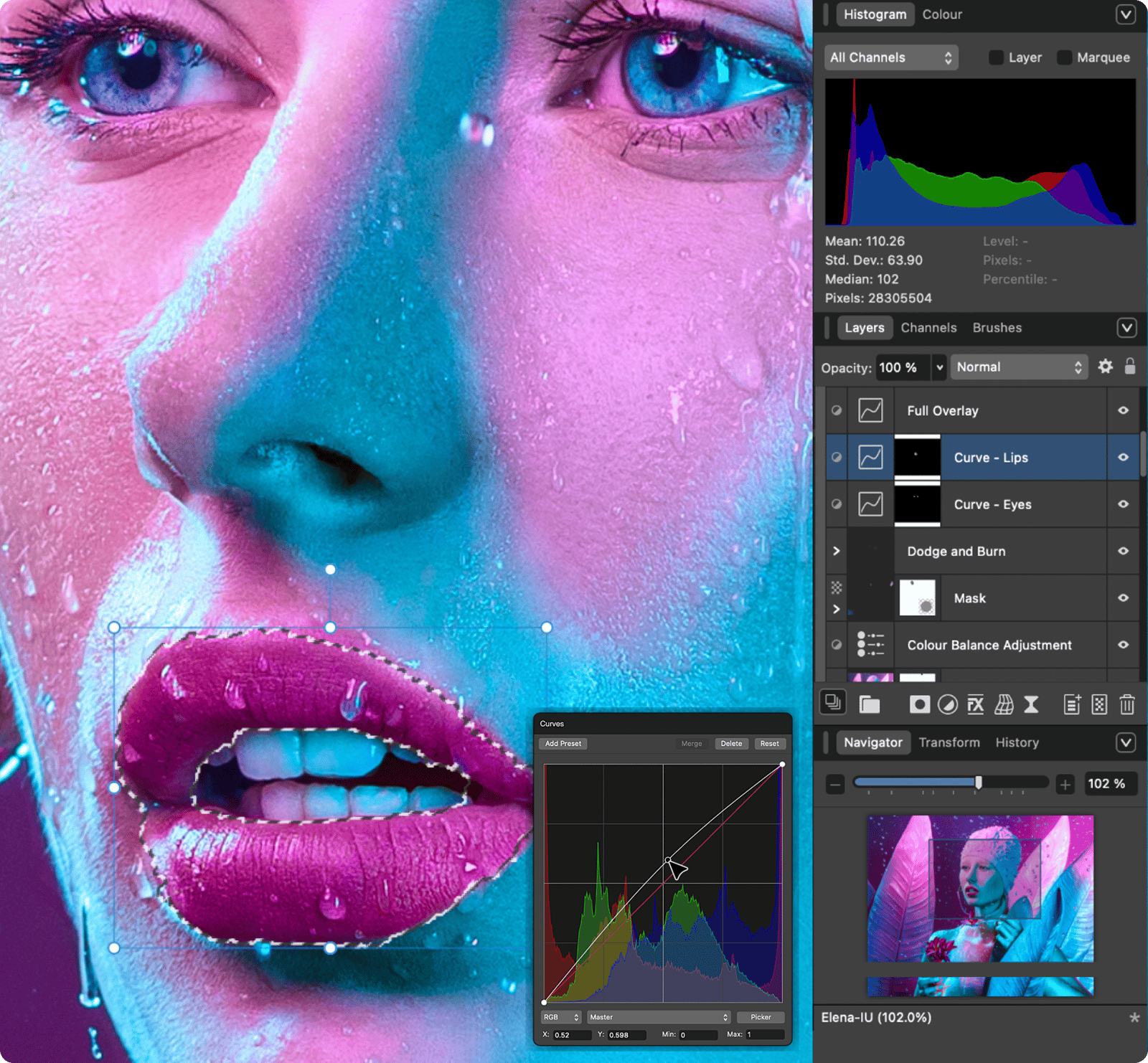
Serious power, zero cost
Affinity gives you an entire photo editing toolkit — RAW development, retouching, HDR, batch, macros, unlimited layers — completely free. You can even import PSDs with layer fidelity, and then collaborate with teammates on the free .af file format.
Fast and frictionless
Affinity’s hardware-optimized, GPU-acceleration renders every brush stroke, zoom, and live filter instantly, keeping full frame-rate panning and editing no matter how big the file grows. It’s fully-fuelled photo editing, built to keep up with you.
The most advanced photo editing tools
Everything in Affinity has been painstakingly designed to deliver the best possible experience for all types of photo editing and pixel-based workflows.
The most advanced photo editing tools
Everything in Affinity has been painstakingly designed to deliver the best possible experience for all types of photo editing and pixel-based workflows.
With Canva premium plans
Photo AI that keeps you in control
Our AI tools are made to support the way pros actually work. Use Generative Expand to reframe without reshooting, Generative Fill to clean up distractions, and Smart Selections and Depth-Aware Masking to isolate subjects fast — even in complex scenes. Portrait Blur and Colorize help you dial in depth or reimagine tone, without pushing your work into filter-land.
Portrait Blur adds pro-looking depth. Colorize reimagines old shots. Super Resolve gives you the detail to crop closer, print bigger, or just push your image further. You stay in charge of the look — the AI just gets you there faster.
When you’re working with multi-layered edits or building composites, our AI speeds up the grunt work by letting you mask in a click, sharpen and scale without rework, and more.
FAQs
Yes, Affinity really is free. You can use every tool in the Pixel, Vector, and Layout studios, plus all of the customization and export features, as much as you want, with no restrictions or payment needed. The app will also receive free updates with new features and improvements added.
If you’re on a Canva premium plan (Pro, Business, Enterprise, Education), you’ll also be able to unlock Canva’s powerful AI tools within Affinity via the Canva AI Studio.
Affinity exports to high-resolution raster formats like JPEG, PNG, TIFF, and WebP — plus press-ready PDFs for print. You can batch-export in multiple sizes and formats, with full control over compression and color profiles.
Yes. You can open layered PSDs in Affinity — including masks, groups, and adjustments in most cases. Smart objects and advanced filters may flatten, but core editability is preserved.
You can export your designs as clean PDFs or PNGs that open in Photoshop, however, this does not preserve editability. If someone wants to make changes to your Affinity files, just tell them to download Affinity for free to start editing immediately.
Affinity and Photoshop support similar workflows — including image retouching, RAW development, compositing, and creative edits.
The main difference is that Affinity does not require a subscription (it’s free!) and includes tools for photo editing, layout, and vector design in a single, customizable app.
Yes. Affinity is now brought to you by Canva, and your Canva account gives you access to Affinity and other Canva products and features.
No. You can access all of Affinity’s vector, layout, and pixel tools for free without a Canva subscription. If you’d like to unlock Canva AI tools within Affinity, however, you will need a premium Canva plan.
Yes. With a Canva premium plan you can unlock Canva AI features in Affinity.
No, these are only available to those with Canva premium accounts.
Nope! All of these AI tools can be unlocked within Affinity, no exporting or app-hopping required.
Yes. The new Affinity by Canva app will receive free updates and new features over time.