Let’s get technical
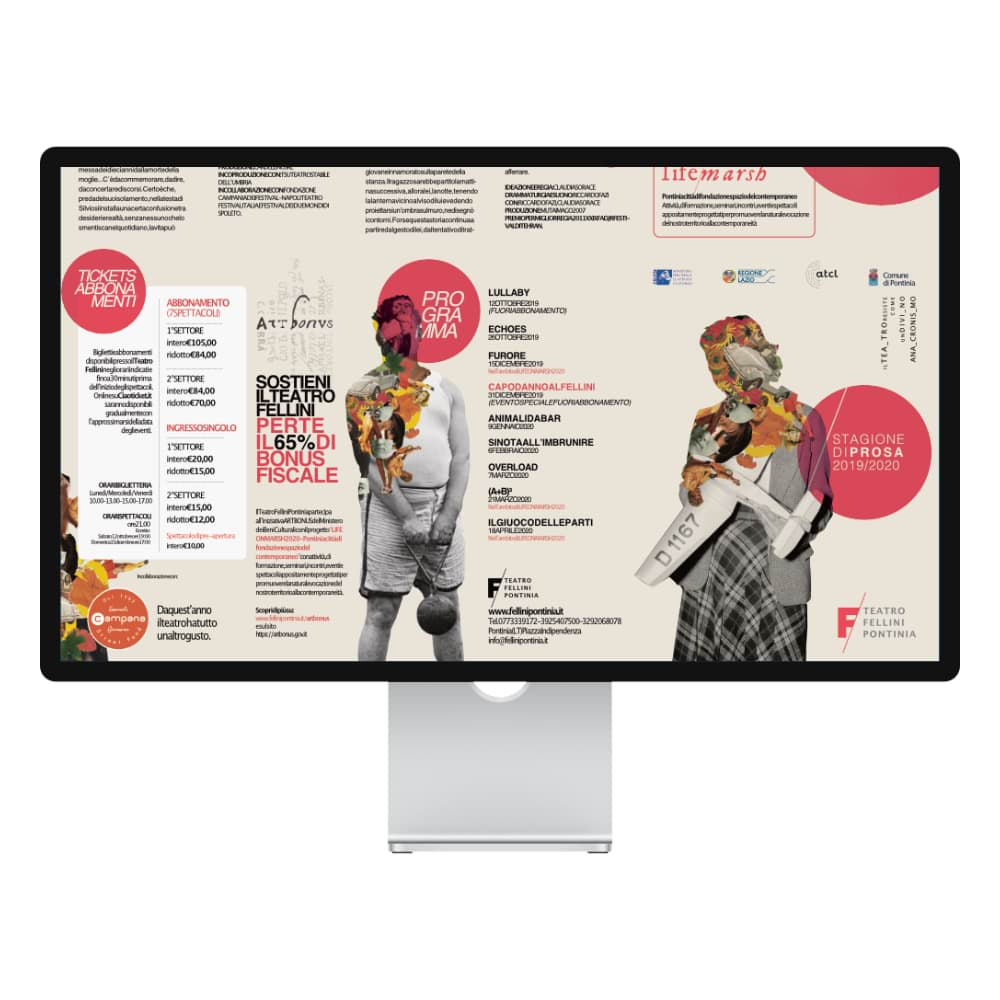
Mac
Hardware
- Mac Pro, iMac, iMac Pro, MacBook, MacBook Pro, MacBook Air, Mac mini
- Mac with Apple M Series chip or Intel processor
- 8GB RAM recommended
- Up to 2.8GB of available hard drive space; more during installation
- 1280x768 display size or larger
Operating System
- macOS Sequoia 15
- macOS Sonoma 14
- macOS Ventura 13
- macOS Monterey 12
- macOS Big Sur 11
- macOS Catalina 10.15
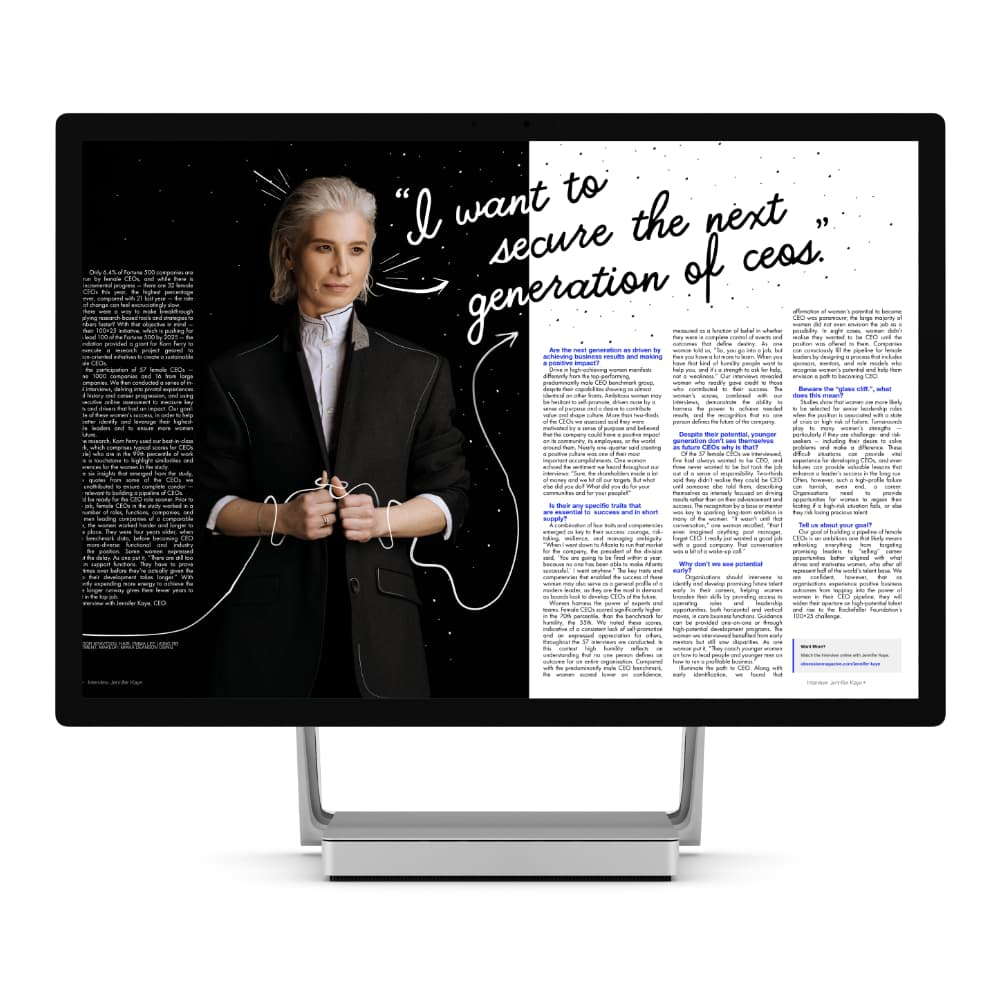
Windows
Hardware
- Windows-based PC (64-bit) with mouse or equivalent input device
- Intel, AMD or ARM64* processor
- Hardware GPU acceleration**
- DirectX 10-compatible graphics cards and above
- 8GB RAM recommended
- 1GB of available hard drive space; more during installation
- 1280x768 display size or larger
Operating System
- Windows® 11
- Windows® 10 May 2020 Update (2004, 20H1, build 19041) or later
iPad
Hardware
- Compatible with…
- iPad Pro (all models)*
- iPad Air (2, 3, 4 & 5)*
- iPad (2017 onwards)
- iPad mini (5 & 6)
* M1-equipped iPad models are recommended for more memory-intensive design
Operating System
- iPadOS 15 or later
Full feature list
2.6 New Features
- Multiple-page spreads
- Create foldable spreads, e.g. gatefolds, trifolds and accordion-fold
- Manage spreads’ spine position by creating them as master pages
- Easily extend spreads using a dialog or drag and drop
- PDF accessibility improvements
- Optimise content for screen readers
- Dedicated Reading Order panel
- Help assistive technologies understand document structure by assigning tags to your paragraph styles
- Generate QR codes from data merge source fields (for desktop only)
- Move or copy pages using a dialog (for desktop only)
- Apply Alt and Extended Description XML tags to images
- Colour panel’s Colour Picker automatically colours selected object(s)
- Toggle marquee select intersection behaviour with ⌘/Ctrl key
- Preflight warns if text flows contain mismatched scaling
2.5 New Features
All Platforms
- Variable fonts
- Precise control of individual font attributes, such as weight, width and optical size
- Many more attributes are supported depending on font design
- Greater flexibility to adapt a design’s typography for different mediums
- Font appearances are fully preserved in PDF output
- Text in PDF remains as text for searchability
- QR Code Tool
- DWG polylines import improvements
- Easier updating of modified text style
- Visual indication of rescaled text frame
Desktop only
- Native Windows ARM64 support
- Set grid preset as default
- Typography dialog becomes a dedicated Typography Panel
- Transform by absolute sizes using Transform Objects Separately
iPad only
- Mask to Below and Release now added to Layers Panel
2.4 New Features
- Layer states for controlling layout variations (for desktop only):
- Create show/hide queries based on layer tagging, type, name, lock status and/or visibility
- Make layer selections based on current query
- Capture current layer visibility states
- Set a scope to be your document, selected spread or layer selections
- Dedicated States Panel for states management
- Set selection box for rotated multiple selections
- Double-clicking (tap) an object switches from the Node Tool to Move Tool
- Lock insertion targets
- Use Spacebar as keyboard modifier for Lock Children
- Space horizontally/vertically considers key object
- Size or rotate objects to same
- Import/export 32-bit HDR PNGs
2.3 New Features
All Platforms
- Place and export password-protected PDFs, including the ability to individually allow:
- Document printing
- Content modification
- Content copying
- Export PDF files to PDF 2.0 (ISO 32000-2) standard, with optional password-protected AES-256 encryption
- Image tagging for accessible PDFs
- Independent formatting of cross-reference fields
- Find and Replace panel uses inbuilt and custom fields in search terms and replacement text
- Convert selected text to custom fields
- Spiral Tool:
- Choice of styles including Linear, Decaying, Fibonacci and Plotted
- Optional straight-line edges
- Pixel grid can be switched on/off and coloured
- Change Assets Panel background colour
iPad only
- Optionally deselect shapes after creation
Desktop only
- Move data entry enhancements:
- Scale option to resize by a given percentage
- Insertion Mode options to insert duplicates in front of or behind the original object
- Edit object properties as you transform
- Improved Number of copies slider behaviour
- Brush names show by default on the Brushes panel
- Create new documents from assets by dragging from panel to title bar
- Create shapes of same type and properties from an existing shape selection
2.2 New Features
All Platforms
- Cross-references:
- Use a paragraph, anchor or index mark as a cross-reference’s target
- Phrase cross-reference text as you wish, including subfields that automatically describe targets, e.g. their page
- Save cross-reference phrasings as presets for reuse in multiple documents
- Limit quoted text by number of words or occurrence of a character
- Automatically hyperlink cross-references to their targets when exporting interactive PDFs
- Holding a tool shortcut temporarily activates the tool*
- Change guide colour
- Go to the previously viewed page
- Open all supported image formats in all Personas
- Customisable date & time formats
- Custom text fields
- Update table format from selection
- Find and Replace can specify a scope
- More separator control for presenting index entries
- Add selections to new layer
- Optionally prompt for group and layer names on creation
iPad only
- New Settings (Preferences)
- Decimal place control for measurement unit types
- Keep or clear selection after delete
- Shift-drag on RGB/CMYK sliders to change tint/intensity only**
- Scrolling Studio panels and context toolbars (except 12.9" Pro)
- *For iPad, use hardware keyboard
- **For iPad, use Command Controller or hardware keyboard
Desktop only
- Data merge fields can actively link to URLs, file locations, email addresses and anchors
- Object data entry for creating precise shapes and picture frames
- Move data entry for moving/duplicating objects
- When editing curves, delete a node via right-click
- When deleting node(s), optionally retain curve smoothness
- Select All On Current Layer via the Select menu
2.1 New Features
Running headers
- Easily provide readers with a sense of place in your publication
- Automatically display text to which a text style was most recently applied across multiple pages’ headers/footers
- Limit quoted text by number of words or occurrence of a character
- Optionally transform text to all upper or lower case, title case or sentence case
Assets panel
- Expand All/Collapse All subcategories (for desktop only)
- Sort assets by name
- Modifier-free reordering of asset subcategories (for desktop only)
Layers panel
- Alt-click to Expand/Collapse All (child layers)*
- Step-through renaming of layers and export slices with Tab key (for desktop only)
- Rename layers via the Layers menu, with shortcut (for desktop only)
- Hide layer type icons
Guides improvements
- Double-click any guide to open Guides Settings
- Drag distance (delta) shows in on-screen readout
- Drag a guide from rulers will switch on guide visibility (if set to off)
- Clone guides with ⌘-drag (Ctrl-drag)*
- Delete guides with Alt-click*
- Snap guides to ruler units based on the spread origin with Shift-drag*
- Snap guides to drag distance (delta) based on ruler units with Shift-Alt-drag*
- Snap to original guide position when moving guides
- Snap to original guide when cloning guides
- Nudge guide values with mouse wheel/arrow keys*
- Link margin or X/Y spread origin values in Guides Settings
*For iPad, use Command Controller/hardware keyboard
- Improved pasting inside picture frames
- Affinity Designer’s Measure and Area tools come to Publisher (for desktop only)
- Disable auto-selection with Move Tool, plus ⌘-click (Ctrl-click) override*
- Keyboard shortcuts for layer blend modes
- Adjust stroke width using Node Tool or shape tools using [ or ] keys
- Balanced dashed lines plus more dash pattern sequences
- Clear arrowhead settings
- PDF document properties (metadata) are retained on import
- Search Bar for searching add-on content in your Account
- V5 PANTONE® Solid, Process Coated and Uncoated update
- One-click bitmap fill creation from assets or stock images
- Create bitmap fills by drag-and-drop from Finder/File Explorer to Colour or Swatches panel (for desktop only)
- Close All to close multiple open documents plus Apply to All option (for desktop only)
Publisher iPad
- Style Picker Tool offers a dropper-based transfer of object styles
- Rulers
- Reset canvas rotation in Navigator Panel with double-tap
- Double-tap Zoom option to Zoom to 100% in Navigator Panel
- PDF Options offered on opening PDF files
- Create compounds via long press on Geometry menu options
- More hardware keyboard shortcuts:
- Select Next, Previous, Top and Bottom
- Opacity
- Zoom options and other design aids
- More select options added to Quick Menu
- Command controller modifiers/keyboard support for Select Object
- Apple Pencil: double-tap to open Quick Menu
- Show in Files on the Home screen (Live Docs) locates your saved file
- Workflow improvements:
- Drop-down menus with checkable options no longer auto-close
- Less tapping needed for menu navigation
- Lock or rename layers, plus swap compound type, via left-swipe
- Double-tap to reset Opacity and Blend Mode to 100% and Normal, respectively (Layers panel)
2.0 New Features
General UI
- Redeveloped UI, tool and button icons
- New monochromatic iconography via Preferences (User Interface)
- High-contrast UI settings
- Drag document tabs to new windows (Mac)
- Restyled Studio panels via the Window menu (for desktop only)
- Redesigned Export dialog offers “always on” export preview
- Command controller for improved workflow (iPad)
- Quick Menu for context-sensitive access to commands (iPad)
- Compact Mode for Layers and Brushes Studios (iPad)
New document dialog redesign
- Easier preset management plus preset previews and favourites
- In-dialog access to new document presets, templates, samples and your account details
- Recent documents (grid or list) are searchable and support pinning (for desktop only)
- “Always on” Document summary panel (for desktop only)
All new Layers panel
- Much clearer drop zones for masking, clipping and reordering
- Parent bar to easily collapse parent items and drop layers above/below current parent group
- Unlimited levels of cropping/masking layers
- Identify layer types by icon (curves, shapes, text, pixel, mask, adjustment)
- Hide/show all other layers
- Copy layer effects (FX) from one layer to another
- Hover-over lock icon toggle (for desktop only)
- Drag-down Visibility icon to turn on/off multiple selected layers (for desktop only)
Content link
- All Affinity apps on a device can now share brushes, styles, assets, application palettes and more
- Avoids unnecessary exporting/importing of content between apps on the same device
- Migration of custom 1.x content on upgrade (for desktop only)
- Link custom content to share with other apps
Book creation and management (for desktop only)
- Pull together multiple Publisher files as chapters for a book
- New Books panel lets you add, open and edit chapters directly from panel
- Intelligent updating of page numbers, TOCs and indexes
- Synchronise text styles, table formats, swatches and master pages
DTP essentials
- Footnotes, sidenotes and endnotes via new Notes panel
- Style Picker Tool offers a dropper-based transfer of object styles (for desktop only)
Placing content
- Quick grid for text frame/picture frame layouts (for desktop only)
- Autoflow of multiple images and multi-page PDFs
- Layer visibility override for placed files (PDF/DWG/DXF)—turn off layers you don’t need
- Place linked web images using their URLs via Ctrl+drag-and-drop (for desktop only)
- Dropbox API integration to retain placed resource linkage across multiple devices
Import/export/packaging
- WebP file import and export
- JPEG XL file import and export
- AutoCAD DWG/DXF import, place and edit (maintaining layer structure and scaling)
- Drag/drop stock photos for new document (for desktop only)
- PDF export will export hidden Affinity vector layers that have child layers as invisible layers
- Resave packages with auto-update of resources (for desktop only)
Artistic and frame text
- Paste Style support for copied text selections
- Convert artistic text to frame text, and vice versa
Selections
- Select Same / Select Object (picture frames, tables, groups, colour and many more) with modifier support for multi-object selections
- Select Next/Previous/Top/Bottom/Parent via right-click menu (for desktop only)
- Move Tool option for automatically selecting inside groups
Some important extras…
- Import Affinity and Adobe® Swatch Exchange (.ase) palettes (iPad)
- Scalable bitmap fills with drag-and-drop support
- Force scale of stroke width, layer effect radii, corner radii and text frame content on object resize
- Statistics (word, line, paragraph and character counts) for current selection or document
- Create hyperlinks to section start pages
- Improved memory management of multiply-placed large documents
- Change stroke width with [ and ] keys; Shift key increases/decreases by an absolute amount
- Scale multiple objects’ stroke widths using formula input (e.g., 200%)
- Isolation (Solo) mode lets you better work within groups, adding and removing items
- Rasterise selected layers simultaneously
- Preference to Limit initial zoom to a maximum of 100%
- Redeveloped Boolean operations
- HSL Colour Wheel has box wheel type and offers recent colours and hex code readout/input
- Multiple shadow, outline and overlay layer effects per object
Overview
It’s Fast—Really Fast
- Pan and zoom at maximum refresh rate (with ProMotion support for latest Mac displays)
- Stunning scroll speeds as you edit or preview
- Objects respond immediately to transformation
- Real-time gradients, effects, blend modes and adjustments
- 64-bit multi-core optimisation and hardware acceleration
Display support
- Regular, Retina and expanded gamut DCI-P3 (Mac)
- Wide colour gamut (Display P3) (Windows)
- HiDPI
- EDR (Mac)
- HDR (Windows; >400 nits recommended)
Beautiful By Design
- Built from the ground up for page layout professionals
- Stylish and uncluttered interface
Efficient Affinity File Format
- Compact and fast native file format
- Fully editable in Affinity Designer and Affinity Photo
Highly Customisable
- Light or dark user interface (for desktop only)
- Create and save your own custom keyboard shortcuts
- Create your own toolbars and toolbar layouts
- Reorganise on-screen panels, float or dock as preferred
- Create and save Studio Panel (and toolbar) presets (for desktop only)
- Tweak UI tool size and choose monochrome or coloured buttons
- Search Preferences and set up Affinity Publisher to your taste
Rich History
- Instantly undo/redo over 8,000 History steps
- Save History so you can undo steps later even on different computers
- Undo actions performed in other Affinity suite apps
- Cycle Futures feature prevents history loss after editing from undos
- A seamless AutoSave protects against unexpected shutdowns
Naturally Easy to Use
- Follows Industry conventions for the most popular shortcuts
- Context toolbar displays options for the active tool only
- Quickly hide all tools and panels for a bigger design preview
- Work with multiple publications and multiple displays
- Document presets or save your own custom document setups
- Tailor tool behaviours and UI settings in Preferences
Professional Samples
- Explore professional samples to trigger your imagination
Learning Made Easy
- Access our video tutorials on our YouTube channel - created by our dedicated Product Experts and inspirational pro users.
- Comprehensive in-app product Help
- ‘At hand’ Hint Line for help with current actions (for desktop only)
No Subscription
- No subscription charge! Designed for pros, priced for everyone
- Buy through Affinity.store website, Mac App Store or Windows Store
- Updates available as we improve
Licence Activation, Registration and Account Access
- Single licence or multi-app cross-platform Universal Licence
- In-app activation of licensing using your Affinity Store’s Affinity ID*
- Create Affinity ID and account during in-app purchase
- In-app purchase and registration (optional) via Mac App Store, iPad App Store and Microsoft store
- In-app access and viewing of your Affinity account
- Affinity Store content synchronisation
- Auto-install of free and purchased Affinity Store content (brushes, assets and more)
Languages
- English (US and UK)
- German
- French
- Spanish
- Portuguese (Brazilian)
- Japanese
- Italian
- Chinese (Simplified)
Page Layout essentials
Import
- Adobe® Indesign® IDML
- Adobe® Photoshop® PSD
- Adobe® Illustrator® AI (containing PDF stream)
Easy Setup with New Document dialog
- Presets for different types of output, e.g. Press Ready
- Create your own custom page presets
- Choose number of pages, facing pages and bleed
- Arrange facing pages vertically/horizontally
- Access Publisher templates (.aftemplate)
Spread Setup
- For current, specific or all spreads
- Override document dimensions and margins
- Scale content when resizing documents
- Lanczos 3, Bicubic, Bilinear and Nearest Neighbour resampling methods
- Mixed spread orientations
Master Pages
- Share page elements across many pages
- Editing master page elements updates all pages simultaneously
- Created pages are auto-linked to default master page
- Edit frame content independently of master page
- Smart master pages preserve edited master frame content when replacing master pages
- Detach text and picture frames from master to independently resize/format
- Transform master page content to spread
- Edit master page from any publication page
- Hierarchical master-on-master page support
- Multiple master pages per page
Sections
- Split publications into logical ‘chapter’ sections
- Create new sections from targeted pages
- Different page numbering styles per section
- Name sections for chapter identification on headers/footers
- Control starting page number
- Reference last page in section or at publication end
Page Navigation and Viewing
- Ultra responsive page scrolling
- Pages panel scrolls with page scrolling
- Page locator
- Instantly switch between favourite zoom levels
- Zoom to Spread
- Navigator Panel for pan/zoom control
- Save favourite view settings in the Panel
- Preview Mode
Text Frame Setup
- Multi-column support with column rules
- Dedicated Text Frame Panel for advanced frame setup
- Control insets, gutter and vertical alignment
- Variable column and gutter widths
- Change column widths by dragging
- Set same gutter values on ≥3-columns simultaneously
- Link text frames to flow text through
- Unlink/delete frames in frame sequence
- Frame sequences intelligently reflow on frame deletion/detachment
- Align to baseline grid
- Initial baseline text advance (sets vertical distance on first line of frame text)
Placeholder Text
- Autofit to frame (non-editable) or normal text behaviour
- Use your own custom filler text
- Language specific
Adding Text to Text Frames
- Place external file directly into new or existing text frame
- Import Word DOCX and RTF files
- Copy/paste from InDesign, Word, RTF and most other text editors
- Paste as unformatted text
- Scale or reflow text directly from text frame
- Vertically align frame text
- AutoFlow creates new ‘framed’ pages from overflowing frame text
- Fit text frame to contained text
- Create text frames from shapes
Artistic Text
- Perfect for a front page headline or chapter title
- Text always scales
- Takes layer effects (blurs, shadows and glows)
Text-on-a-Path
- Type text along a custom curve
- Control start and end points
- Set text on both or either side of lines
- Convert shapes to text paths
- Control all the normal text attributes including baseline
Placing Content
- Images (PNG, JPG, TIFF, SVG)
- PDF passthrough for absolute output fidelity (for desktop only)
- Microsoft® Word® DOCX, RTF and plain text
- Spreadsheet data (XLSX) - Microsoft® Excel®, Apple Numbers, LibreOffice
- Affinity Designer/Photo/Publisher documents
- Adobe® InDesign® IDML
- Adobe® Photoshop® PSD
- PSD flattened image representation
- Import multiple images into Place Images panel then place click-by-click
- Choose page to view for placed documents
- Convert pixel layers to image layers
- DPI/scaling control for placed images and documents
Preview and Place Stock Imagery
- Search for Stock images within Affinity Publisher
- Stock Panel to access free and royalty-free image resources
Picture Frames
- Picture Frame Rectangle and Ellipse tools
- Intelligent image fitting to frame (Scale to Max/Min Fit)
- Create from shapes (geometric or pen drawn)
- Use presets or customize your own frames
- Size picture frame to content
- On-page pan, zoom and rotate controls
- Clear picture frame fills on population
- Convert pixel layers to picture frames
Tables
- Present data in tabular form
- Add, remove and resize columns and rows directly from table
- Autofit/distribute rows and columns
- Comprehensive cell formatting and merging
- Create custom table formats
- Save any table for later use
- Align to baseline grid
Pinned Objects
- Pinned objects move as text reflows
- Intelligent pinning to nearest text
- Float or inline (as character)
- Position by eye or via Pinning Panel (for precision)
- Float in relation to pin, frame, column, margin or page edge
Text wrapping
- Flow frame text around picture frames, text frames, images and tables
- Change distance to text (separate directions or uniformly)
- Edit the wrap outline to tailor wrapping
Interactive links for digital publishing
- Hyperlinks (to page, web address, file or email)
- Create in-document anchors for hyperlinks to target
- Table of contents and Index entries automatically hyperlink
- Anchors panel to create/manage anchors
- Include PDF bookmarks for TOC entries and anchors
Fields
- Insert document information (Author, Title, Date/Time)
- Add document statistics
- Section fields for headers and footers
- Continued on/from text frame references
Merge Publisher documents
- Import your choice of pages
- Import sections
- Choose page insertion point
- Text style merging
- Import master page(s)
- Import index marks
Table of Contents
- Dedicated Panel for TOC management
- Multiple Tables of Contents
- Create for document or section
- Choose text styles to generate content
- Create different text style sets
- Ignore line breaks and Include inline images options
Index
- Generate index from inserted index marks
- Dedicated Panel for index management
- Find and index additional matching words from panel
- Create cross references
Data Merge (for desktop only)
- Merge text and image links from external data sources
- XLSX spreadsheet, TSV, CSV and JSON data sources
- Merge direct to page (certificates, letters, greetings cards)
- Merge into a repeating grid layout (business cards, mailing labels, badges, passes)
- Data Merge Layout Tool for grid layouts
- Repeat same data record or different record per grid cell
- Filter data records
Professional Typography
Pro Font Support
- Create elegant text with OpenType, True Type and Type 1 fonts
- Use OpenType features (ligatures, swashes, stylistic alternates and sets)
- Insert placeholder text while constructing designs
- Insert special characters and symbols
- Copy and paste style between objects
- Font fallbacks
Live Font Previews
- Fonts are previewed instantly while creating or customising text
- Access fonts by collection for efficiency
- Browse recent, used or favourite fonts (previously set as favourites)
Live OpenType Feature Previews
- Typography Panel shows live feature previews
- Easily select the right Stylistic Set every time
- Preview Ligatures, Contextual Alternates, Swashes and more
Glyph Browser
- Quickly insert special characters into your text
- Display in glyph or Unicode order
- Browser will track current font selection
- Filter by font subset, e.g. Cyrillic
- Search by glyph name, glyph index or Unicode value
Characters and Paragraphs
- Style text with on-screen panels you can dock, move, and resize
- Adjust kerning, tracking, shear, baseline and other character attributes
- Easily set leading, indents, tab stops and justification
- Multi-language auto-hyphenation
- Optical character alignment (hanging punctuation)
- Paragraph spacing
- Bullets and numbering
- Initial words formatting
- Add decorations (paragraph rules)
Text Ruler
- Visually set tabs and indents
- Displays above any selected text frame
- Use alongside Text Panel
- Reposition ruler vertically onto ‘target’ paragraphs
Checking your work
- Spell checking on the fly, or on demand, and customise the dictionary
- Check against any dictionary installed
- Autocorrect (uses replacement and abbreviation lists)
Text Styles
- Ensure text appears consistent
- Apply character and paragraph styles
- Pre-supplied styles
- Easily update styles cross-document
- Design from scratch or from text selection
- Style hierarchies
- Style groups
- Multi-level numbering schemas
- Import styles from target document
- Delete unused styles
- Delete all styles and create your own
Find and Replace
- Fonts, traits, attributes or text formatting
- Character or paragraph styles
- Search for ‘No style’
- Special characters
- Regular expressions support (Locale Aware)
- Locate found text on page
Management
Resource Management
- Missing resource alert on document load
- Linked/embedded placed image policy at document setup
- Dedicated Resource Manager for image/document management
- Display placed image or document status
- Convert resources from embedded to linked (and vice versa)
- Linked image use offers much reduced file sizes
- Relative resource links are honoured
- Collect linked resources into a ‘sidecar‘ folder for project portability
- Relink multiple missing ‘same folder’ images in one operation
Layer Management
- Each page has its own layers
- Organise using layers, groups and layer naming
- Isolate, rename, lock and hide layers with easy shortcuts
- Unlock all locked objects simultaneously
- Show all hidden objects simultaneously
- Limit the effect of adjustments by drag and drop
- Drag and drop layers from one document to another (Windows only; floated and side by side)
Font Management
- Missing font alert on document load
- Dedicated Font Manager for your document’s fonts
- Displays fonts used and font status
- Show and replace missing fonts
- Locate any fonts used
Packaging
- Share projects easily
- Original document remains unaffected
- Include fonts and linked images
- Show restricted fonts on package opening
Design Aids
Powerful Snapping
- Snap text frames, picture frames, shapes and curves
- Snap to grids, baseline grids, guides, column guides, canvas edges, margins, gaps and more
- Snapping candidate control (last six selected or layer based)
- Dynamic alignment works smoothly on snapping candidates
- Save favourite snapping settings as new presets
- Exclude objects from snapping
Ruler, Ruler Guides and Column Guides
- Switch on vertical/horizontal rulers that use document measurement units (for desktop only)
- Spread (ruler) origin repositioned from ruler intersection (for desktop only)
- Create ruler guides in any measurement unit or by percentage
- Reposition guides from ruler area when using multiple tools
- Multi-column guides with gutter control
- Customisable bleed and margin colours
Baseline Grids
- Vertically align text baselines for more appealing layouts
- For entire document or specific frames or tables
- Control grid positioning relative to spread/page/margin
- Precision object snapping to grid
- Display grid only at a configurable zoom level
- Set grid colour
Layout Grids
- Create standard square and rectangular grids
- Change grid colour and opacity
- Snap to grid for accurate layout
Constraints
- Scale and/or anchor objects in relation to the containing shape or picture frame
- Select object edges to be constrained
- Dedicated Constraints Panel for scale/anchor control
- Max/min fit for fixed aspect ratios
Rotate Document View
- Rotate the page for easier editing of rotated text and packaging designs
- Maps to popular graphics tablet and keyboard controls
Misc Design Aids
- Inter-object measurement guides
- Switch on pasteboard for off-page storage
Assets for easy access to stored page elements
- Dedicated panel for asset storage
- Store text frames, picture frames, and tables
- Store any object to a custom subcategory
- Easy drag and drop onto the page
- Import/export assets
Supporting Vector Design Tools and Operations
Pen and Node Tool
- Instinctively and quickly create what you want in a few clicks
- Change node types on the fly without interrupting your flow
- Switch between Pen and Node tools with a key press
- Multi-node selection, alignment and transform
- Apply pressure, scaling, drawing, mitre and line end settings for organic strokes
- Create custom saveable pressure profiles
- Arrowheads
Tool and Mode Switching
- One tool flexibly selects, moves, rotates, scales, and skews
- Switch to the Move tool any time with a key press
- Toggle between popular tools and temporarily change modes
- Intuitively edit objects within groups without ungrouping
- Optionally move parent objects without their child layers
Editable Shapes
- Regular shapes are naturally smart with unique editing nodes
- Easily customise shapes, achieve neat results with snapping geometry
- Create perfect squares and circles by constraining primitives
- Apply special and rounded corners as absolute or % values
- Customise cogs, stars, arrows, pies, and 14 other smart shapes
- Presets for shapes or save your own shapes
Live Gradient Fills and Transparencies
- Draw gradients live in your design, instantly and smoothly
- Apply colour and transparency gradients to fills and outlines
- Easily adjust the nodes and rates of change for gradients
- Use solid, linear, elliptical, radial, conical gradients and apply bitmaps
- Aspect ratio control (bitmap fill/transparency only)
- Linear and radial gradients respond to object scaling/shearing with skewed fill handle editing
Power Duplicate
- Duplicate objects and repeat transforms all in one go
- Create geometric patterns or repeating, scaling, rotating designs
Aligning and Distributing
- Align to left, centre, right, top, middle, bottom
- Works to selection bounds, spread (artboard), margins, first/last selected
- Automatically distribute objects horizontally or vertically
- Distribute to your choice of spacing
- Alignment handles for precise alignment of a selection to a position on page
- Change object Z-order
Transforms
- Accurately position and scale objects to specific values
- Use functions like +50% to scale objects relatively
- Apply transforms about an anchor point selected in the Transform Panel
- Rotate using dedicated lollipop or from outside corner handles
- Transform Panel is aware of object’s custom transform origin (anchor point will override)
- Set a custom centre of rotation
- Reposition objects by their custom transform origin
- Skew using on-screen controls or the Transform Panel
- Flip objects with handy buttons
Boolean Geometry
- Join, intersect, subtract, intersect, divide and combine shape outlines
- Boolean operations are editable (Compound Shapes) without using Undo
Clipping
- Add artwork within shapes and layers using Insert Inside and Paste Inside
- Clip to object below with Move Inside and Move Outside
- Also Insert Behind and Insert Above the current layer
Styles
- Save combinations of fill, line and effects settings for reuse
- Apply styles for design consistency, e.g. your favourite letterpress
- Optionally scale styles with objects
- Search for styles by style name
Textured Noise
- Add noise to object fills and outlines, also as a gradient
Program Defaults
- Apply your preferred object settings as defaults
StudioLink for Designer and Photo Interworking
With Designer Persona
Corner Tool
- Neatly round and soften corners on shapes and lines
- For single corners/nodes, a selection, or all nodes at once
Vector Paint Brushes
- Access Texture and Image brush categories
- Texture brushes include Pen, Paint, Watercolour and Pastel styles
- Complete editability of an already applied stroke’s width, colour and opacity
- Stroke stabilisation for perfectly smooth brush strokes
- See a live preview at the brush tip before you apply your stroke
- Create custom brushes using your own textures
Pencil Tool
- Draw lines with an intuitive balance of accuracy and smoothing
- Adjust weight automatically based on velocity, pressure, or use fixed width
- Use stabiliser for super smooth pencil strokes
- Sculpt mode for repeating and continuing strokes
Symbols
- Simultaneous and automatic editing of repeating design elements
- Create and store symbols in Symbols Panel
- Replicate symbols as individual symbol instances
- Synchronisation across instances by default
- Switch off synchronisation for isolated edits
- Edit distinct object properties independently of each other
With Photo Persona
Raster Paint Brushes
- Introduce raster texture and shading to your page
- Many brush categories (natural media, sprays, grunge and more)
- Stroke stabilisation for perfectly smooth brush strokes
- Retouch images with Dodge, Burn, Smudge and Sharpen brush tools
- See a live preview at the brush tip before you apply your stroke
- Control size, pressure, and speed interactivity with live brush settings
Pixel Selections
- Confine edits to selected regions only
- Adjustments and effects are masked to selection
- Use regular shapes, pixel-width regions, freehand lasso, and selection brush
- Select regions based on colour and tonal ranges
- Grow, shrink, feather, smooth and outline selection
Refine Selections
- Select fine detail like hair and fur with advanced refining
- Set refinement border width, smoothness, mode, and feather size
- Output refinement as a selection, mask, new layer, or new layer with mask
Professional image filters
- Full access to non-destructive Live filters
- Enhance your photos
- Blur, sharpen, distort or add colour effects
Custom Brushes
- Create completely custom vector and raster brushes using your own textures
- Choose behaviour for pressure and velocity variance, corners, repeating areas and many other controls
Professional Colour, Compatibility, and Output
Professional Colour
- CMYK professional workflows
- RGB, RGB Hex, LAB, CMYK and Greyscale colour models
- PANTONE® colour swatches
- ICC colour management profiles supported
- Seamlessly jump between colour modes
- Lock to prevent colour mode switching
Pantone® Colour Matching
- PANTONE® Goe™
- PANTONE® GoeBridge™
- PANTONE®+ Formula Guide Solid (V2)
- PANTONE®+ CMYK
- PANTONE®+ Color Bridge (V2)
- PANTONE®+ Metallic, Neon, and Pastels
- Coated and uncoated variants
Smart Colour Picker
- Dedicated Tool for sampling colour in your Document View
- Accurately pick colour using a magnifier over any part of your display
- Point or colour averaged sampling
- Sample from current or all layers
- Grab in the source colour space including CMYK, RGB and LAB colour
- Simple panel-based Colour Picker as alternative
Palettes and Swatches
- Use colours and palettes based on all the available colour models
- Automatically create palettes based on document colours
- Import Adobe® Swatch Exchange (.ase) files
- Display palettes created in other apps using Apple system Colour Palettes (for desktop only)
- Create complementary, analogous and other colour chords (for desktop only)
- Generate palette from any image (for desktop only)
Global Colours
- Update objects when their base colour changes
- Tint levels are retained when base colour updates
- Use as solid colours or in gradients
16-bits per Channel Support
- 16-bits per channel mode for accurate colour processing
- Works on all supported hardware and operating systems without limits
Preflight checking
- Live, manual or ‘at export‘ checking
- Dedicated Preflight panel for centralised issue management
- Configurable levels - warning or higher-priority error
- Autofix available for many issues
- Error/warning visual indicators (red/amber)
- Save your own custom preflight profiles
Open
- Affinity Photo (.afphoto)
- Affinity Designer (.afdesign)
Import
- Adobe® Indesign® IDML
- Adobe® Photoshop® PSD
- Adobe® Illustrator® AI (containing PDF stream)
- EPS
Place
- Adobe® Indesign® IDML
- Microsoft® Word® DOCX, RTF or plain text
- Spreadsheet data (XLSX) - Microsoft® Excel®, Apple Numbers, LibreOffice
- Affinity Photo (.afphoto)
- Affinity Designer (.afdesign)
- Affinity Publisher (.afpub)
- Adobe® Illustrator® AI (containing PDF stream)
- Adobe® Photoshop® and Adobe® FreeHand® (versions 9 to 11)
- PNG
- TIFF
- JPG
- GIF
- SVG
- EXR (Open EXR)
- HDR (Radiance)
- Extensive RAW import library (auto-process on import)
- DNG
- HEIF with depth map (as separate layer)
- Optional Artboard conversion to spreads (from Affinity Designer)
Export
- Affinity template (.aftemplate)
- PNG
- JPG
- GIF
- TIFF
- Adobe® Photoshop® PSD
- SVG
- EPS
- EXR (Open EXR)
- HDR (Radiance)
PDF and PDF/X compatible
- Save designs as PDF for sharing
- Edit and save PDFs for round-trip app compatibility
Desktop Printing/Save as PDF
- Tiled
- N-up (ganged)
- Book printing
- Booklet printing
Professional Printing
- Full CMYK handling and ICC profiles
- Spot colours
- Overprint controls
- Trim, bleed and crop marks
- Bleed preview with bleed setup directly from new document
- K-only greyscale images on CMYK output
- Create CMYK PDF/X files for pro printing
- Compatible with PDF/X-1a, PDF/X-3, and PDF/X-4
Live Blend Modes, Adjustments and Effects
Non-Destructive Editing
- Apply to any object, layer, group—whether vector or raster
- See effects, blend modes and adjustments instantly with no lag
- Completely finish designs without switching to another app
- Edit any time—all effects, adjustments, and blend modes are non-destructive
- Set blend modes for strokes, layers, objects and groups
- Selectively recolour artwork and designs without laborious reworking
Live Adjustments
- Levels
- White Balance
- HSL
- Recolour
- Black and White
- Brightness and Contrast
- Posterise
- Vibrance
- Exposure
- Shadows/Highlights
- Threshold
- Curves
- Channel Mixer
- Gradient Map (with global colour support)
- Selective Colour
- Colour Balance
- Invert
- Soft Proof
- 3D LUT (3D Look Up Table for complex adjustments)
- Lens Filter
- Split Toning
Live Effects
- Gaussian Blur
- Outer Shadow
- Inner Shadow
- Outer Glow
- Inner Glow
- Outline
- 3D
- Bevel/Emboss
- Colour Overlay
- Gradient Overlay
- Layer Effects (with global colour support)
Live Blend Modes
- Normal
- Darken
- Darker Colour
- Multiply
- Colour Burn
- Linear Burn
- Lighten
- Lighter Colour
- Screen
- Colour Dodge
- Add
- Overlay
- Soft Light
- Hard Light
- Vivid Light
- Pin Light
- Linear Light
- Hard Mix
- Difference
- Exclusion
- Subtract
- Divide
- Hue
- Saturation
- Luminosity
- Colour
- Average
- Negation
- Reflect
- Glow
- Contrast Negate
- Erase
Input Devices
OS X/macOS
- Pressure-sensitive graphics tablet and pen
- Force Touch and regular Trackpad
- Touch Bar
- Mac keyboards
- Magic Trackpad and Magic Trackpad 2
- Magic Mouse and Magic Mouse 2
- Generic multi-button and wheel mouse
- Dictation offered by OS X
Windows
- DirectX 11 and Direct 2D rendering with Windows Advanced Rasterization Platform (WARP) fallback
- Hardware accelerated for smooth panning/zooming and rendering
- Optimised for Surface Pro 3, Surface Pro 4 and Surface Book (including support for detachable screen)
- Surface Studio with Surface Pen/Surface Dial
- Generic multi-button and wheel mouse
- Wacom (and other WinTab devices) support
- Uses Microsoft Concurrency Runtime to fully utilise/scale across modern CPUs
- High DPI support across multiple monitors