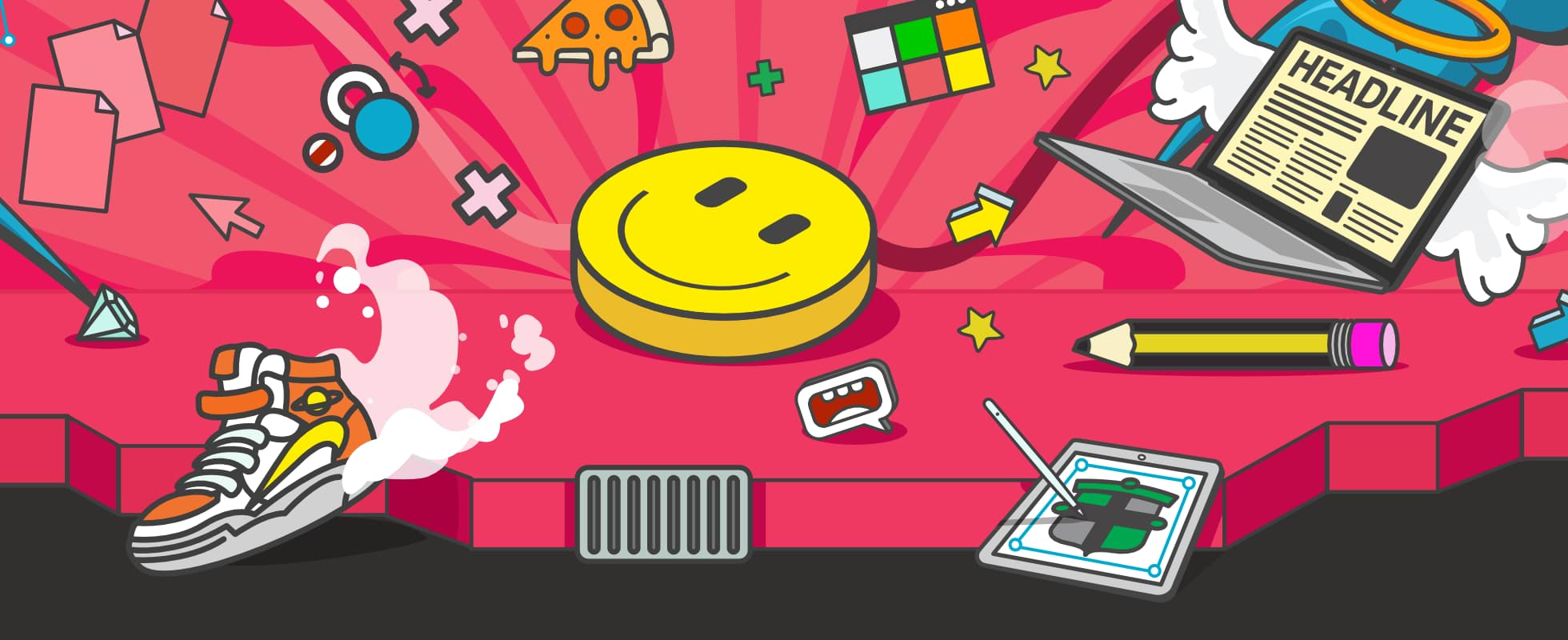
How to access Affinity for free as a school
When we joined forces with Canva, we pledged to make Affinity free to all eligible K-12 teachers and schools. Here’s everything you need to know to download and access Affinity for free.
Step 1. Sign up for a Canva for Education account
Affinity is available for free to schools with verified Canva for Education accounts. If you already have a verified account, jump to Step 2 below.
If you don’t already have a verified account, you can create one now. Whether you’re a school administrator or leader who wants to unlock Affinity for your entire school, or an individual teacher looking to unlock Affinity for your class, here's how to get verified.
Step 2. Download your free software
Once you’ve signed up and have been verified by Canva, you’ll need to download the software. You can start with one Affinity product on one platform, or opt to install the entire suite on all your supported devices. It’s completely up to you. Just follow the relevant links below.
Desktop downloads



iPad downloads






Step 3. Sign in to Affinity with your verified Canva for Education account
Once you’ve installed your chosen app, you’ll be prompted to sign in. To avoid confusion, follow the steps as outlined below:
- On the first sign-in prompt, select Sign in with Canva.
- Select Sign in with Canva again. You’ll be redirected to a page where you can authorise Affinity to access your Canva account.
- Select Allow. A pop-up window should appear on your browser.
- Select Open Affinity Designer 2.app (or other app). You should see a welcome message on the Affinity app.
Step 4. Start creating!
You’re now ready to start creating in Affinity. Not sure where to start? Our resources page has everything you need to get up and running, including quick start guides, video tutorials and plenty more.
Need support?
If you need additional help & support, please refer to: Affinity for Canva users. Where to start?