Affinity Licensing, Registration and Activation Guide (Mac App Store)
Affinity V2 licensing
If you have bought an Affinity app, you will have bought a perpetual licence to use that app. A perpetual licence means that you can use your Affinity app forever.
Types of Affinity licence
- An Affinity V2 Universal Licence: A single licence that allows you to use any Version 2 Affinity application (Designer, Photo and Publisher) on all three operating systems (macOS, Windows and iPadOS). You can buy this via an in-app purchase.
- A single application licence for macOS: one for each macOS application—Designer, Photo and Publisher.
All downloads are free and will offer a 7-day trial on start-up, as well as the option to purchase a perpetual licence. For each application, Designer, Photo and Publisher, you can only have one free trial of our software (see Trialling Affinity apps).
Mac App Store - purchasing
We’ll use Affinity Designer 2 as an example case, where we’ll focus on purchasing a Universal Licence, but you can choose a single application licence instead (see Registering a single application licence).
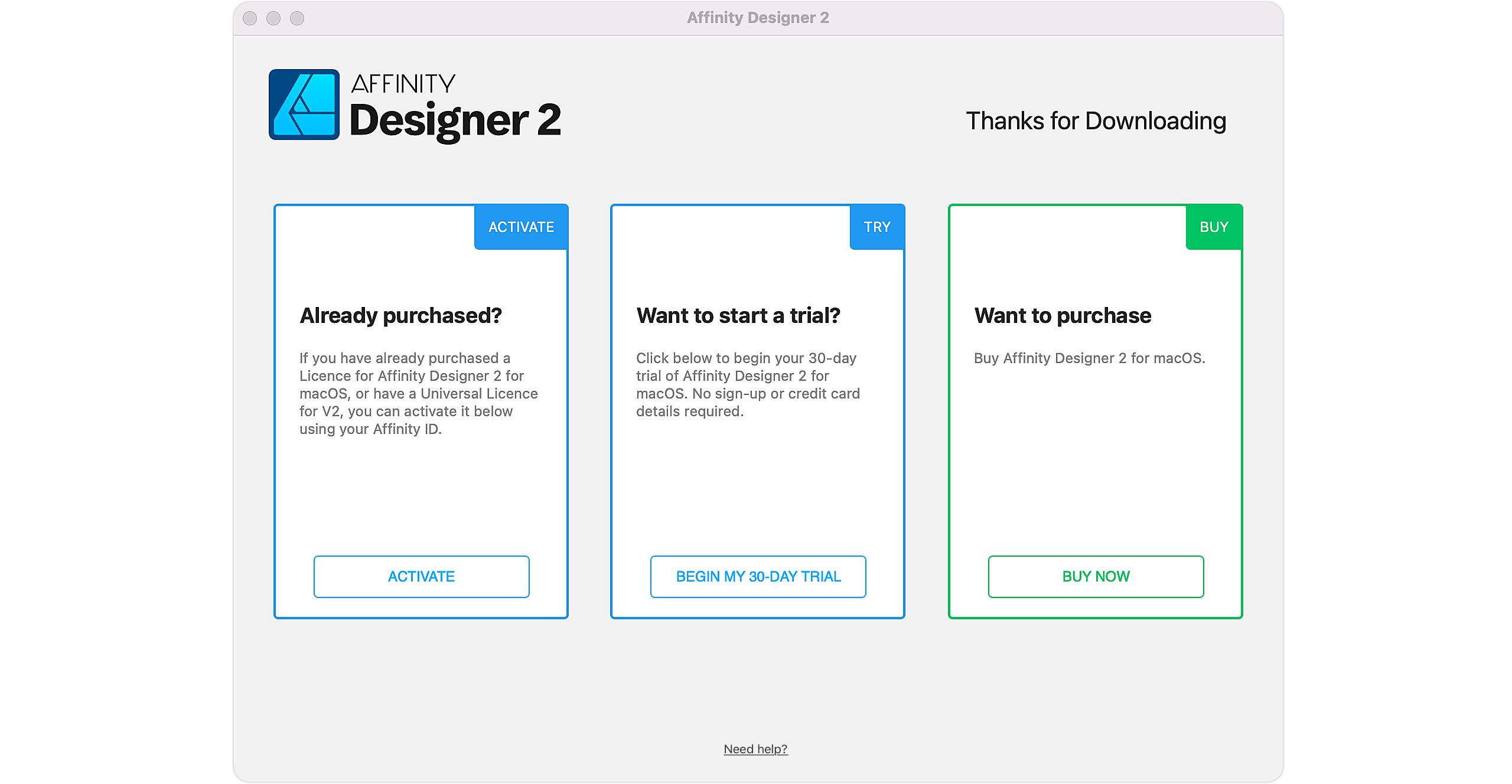
- In the Want to purchase box, select BUY NOW.
- In the Affinity V2 Universal Licence box, select BUY NOW.
- Enter your Apple ID and select Buy. This is your usual Mac App Store login you use for purchases.
- Select Buy, and then Buy in the Confirmation screen.
Mac App Store - registration
Registering a Universal Licence
After installation and purchase of your app, you’ll need to register your purchased Affinity V2 Universal Licence to an Affinity ID, or else you can’t receive any of the multi-app cross-platform benefits (see Benefits of registration). You register using an existing or new Affinity ID.
After purchasing, you can register using a new or existing Affinity ID by following the on-screen prompts.
To register the first app (new Affinity ID):
- Select CREATE FREE ACCOUNT.
- Across the next few pages, provide your email address, first/last names, account type and country.
- You’ll be asked to create a secure password to protect your Affinity ID. After entering it, select Show to confirm what you typed. After revealing what you typed, you can copy it to the Clipboard and paste it into your password manager. Select Continue.
- Choose whether to stay informed about news and offers, and confirm you’ve read the terms and conditions and privacy policy.
- Select Create Affinity ID.
- In the email that confirms your account’s creation, select Verify email address.
- If the email does not arrive, return to the registration window. After a period of inactivity, it will present options to resend the verification email or change your account’s email address, e.g. in case you made a typo.
- Select Continue Registration, to confirm your registration is complete.
Your app is successfully registered.
To register the first app (existing Affinity ID):
If you already have an Affinity ID, i.e. an Affinity account, you can activate the app and any other apps by logging in using the Registration screen.
- Select EXISTING CUSTOMER? SIGN IN.
- Enter your existing Affinity ID and Password details and select SIGN IN.
Your app is successfully registered.
To activate your other apps’ licensing:
Now you’ve successfully registered your first app, you can swap to each of your other apps (e.g., Affinity Publisher) and activate their licences in turn, connecting the same Universal Licence to all apps in the process.
- On startup, click ACTIVATE.
- On the Licence Activation screen, enter the Affinity ID used previously.
- Repeat for your other app.
Registering a single application licence
If you buy a single application licence from the Mac App Store, creating an Affinity ID and registering your app with Affinity is optional, though recommended.
The purchase and registration process is the same as for a Universal Licence, except there are no considerations for registering multiple apps under a single licence.
- In the Affinity Designer 2 box, Affinity Photo 2 box or Affinity Publisher 2 box, select BUY NOW.
- Follow the registration process as laid out previously for creating a new Affinity ID or using an existing one.
Benefits of registration
There are a several benefits to registering your licence, including:
- For a Universal Licence: the ability to use all Affinity V2 apps on any platform
- Stream add-ons bought from the Affinity Store straight to your apps
- Stream free content from us, such as these brushes
- Choose whether to stay informed about our news and offers
Other ways to register
If you’ve skipped registration, you can register from within each Affinity app using the Account option via File>New (Account button) or directly from the the Toolbar (desktop only).
Once you have registered your software you do not need to remain logged in to use the software or receive updates.
Volume licensing
Business & Education licensing may be sold with Version 2 Activation Passwords which determine the terms of the licence, from extended trials to perpetual licences. You can use the Activation Password within the application to activate your licence. Contact the sales department support team if you need assistance with this.
Updates of licensed products
Once you purchase a perpetual licence, the app works indefinitely on your computer. The Mac App Store will serve the latest release builds on that platform. We release updates to our software regularly, and all version 2.x updates are free for Version 2 licensed customers.
Trialling Affinity apps
When you next start a different Affinity Version 2 application, you can immediately sign-in to your Affinity ID to activate your licence, or you can start a trial and sign-in later. Activating a licence will then change the trial into a retail version. If you don’t sign-in to your account, you will be prompted to purchase again, even though you have technically bought a licence. This is due to limitations with the Mac App Store that are beyond our control. However, by registering your Affinity V2 Universal Licence in your Affinity account it will then allow you to use your licence on any Affinity V2 application on any operating system, including iPadOS, via the Activate prompt.
Deactivation of your licences
The Deactivate this Device option shown on your Account page will sign you out of your account and deactivate your licensing. For Universal Licences, other apps will also no longer be registered on the device when the option is selected. This returns you to your post-purchase, pre-licensing stage.
Troubleshooting activation and registration
Cancelling the registration process
At any point during registration you can cancel the process by clicking Not Now at the bottom of the screen.
Restoring purchases
What does Restore Purchases mean?
This lets you reclaim an existing Mac App Store purchase. This may be needed after setting up a new iPad.
You can access the Restore Purchases option by clicking Need Help? on initial screens, then click Restore.
Entering the correct Affinity ID details
Affinity ID credentials are distinct from any Affinity Forum account credentials. However, you can make the Affinity ID credentials the same as those used to access the Affinity Forum, but they will remain unrelated.
Your licence reference (e.g., L79743RH6GDHC) should not be used as your Affinity ID. This has to be an active email address so Affinity can send you a validation link via email.
Registering with multiple Affinity IDs
If you see this error message:
The in-app purchase registration failed because the receipt has already been registered.
The registration process has already been completed to one Affinity ID. It is not possible to then use that same purchase to register against a second Affinity ID.